Magit tutorial - Rebase (Part II)
How to use Magit in Emacs to do rebase in Git
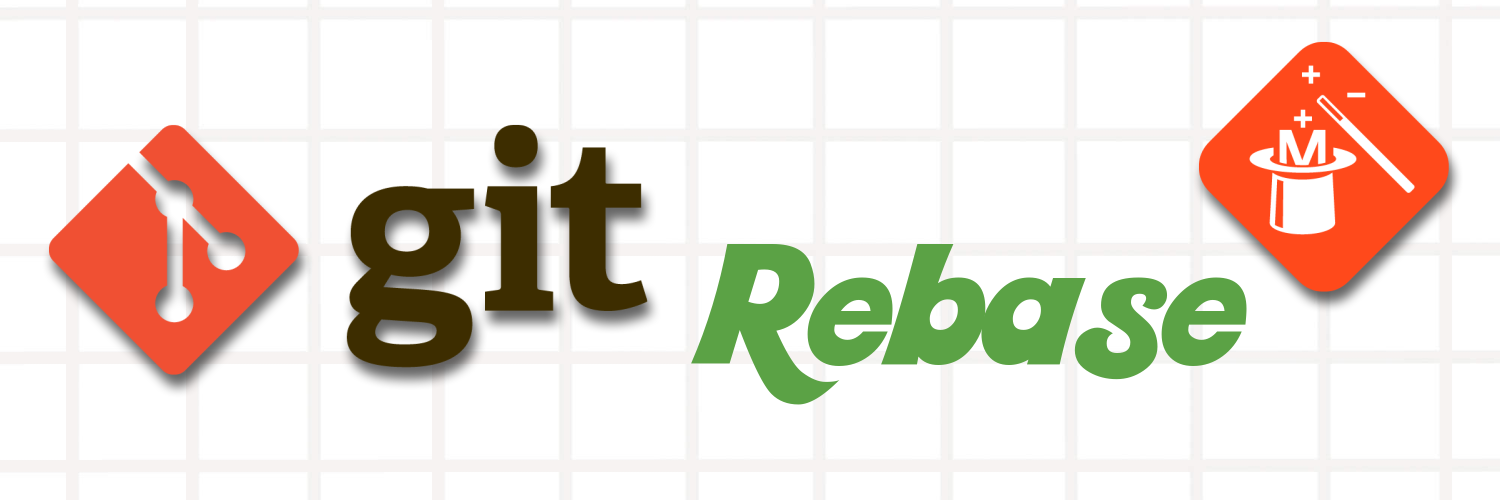
In part I we went through how to use git rebase to modify commit history, things like reword a commit, squash multiple commits, split commit. In this part, we will talk about another common use case of rebase: rebase before merging branches.
Let’s first create a new repo and add one file.txt as the first commit.
apple
pear
peach
cat
dog
snakeNow we create a feature branch from master branch. To create a new branch, press b(Branching) and c(Checkout new branch).
Now that we are on the feature branch, lets add a new file file2.txt with the folloing content:
TODOs:
1. Go to supermarket
2. Pick up dogCommit the changes with message add todos.
Then let’s modify the file.txt to the following:
apple
pear
peach
cat
dog
pigThen commit with the message change snake to pig.
Now let’s switch back to master branch.
To make things more interesting, let’s also modify the file.txt to replace snake with panda, then commit.
To recap, now the history looks like this:
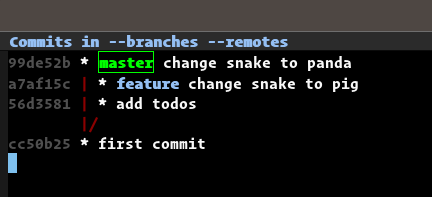
Note that the last commits in master and feature are conflicting each other.
Suppose now the feature branch has finished, and we want to merge it back to master.
First, let’s rebase it against master.
Checkout feature, and press r(Rebasing), and e(elsewhere) and choose master. Since there is conflict, Magit will show the following page indicating that we have to solve the conflicts.
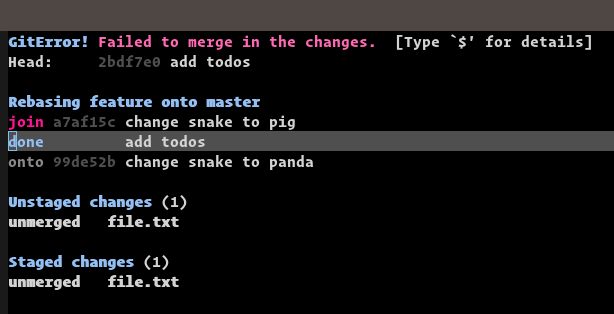
This is as we expected, let’s now use the Ediff dwimming(do what I mean) to resolve the conflict. Put the cursor on the conflicting file, and press e.
Now we are entering the Ediff buffer.
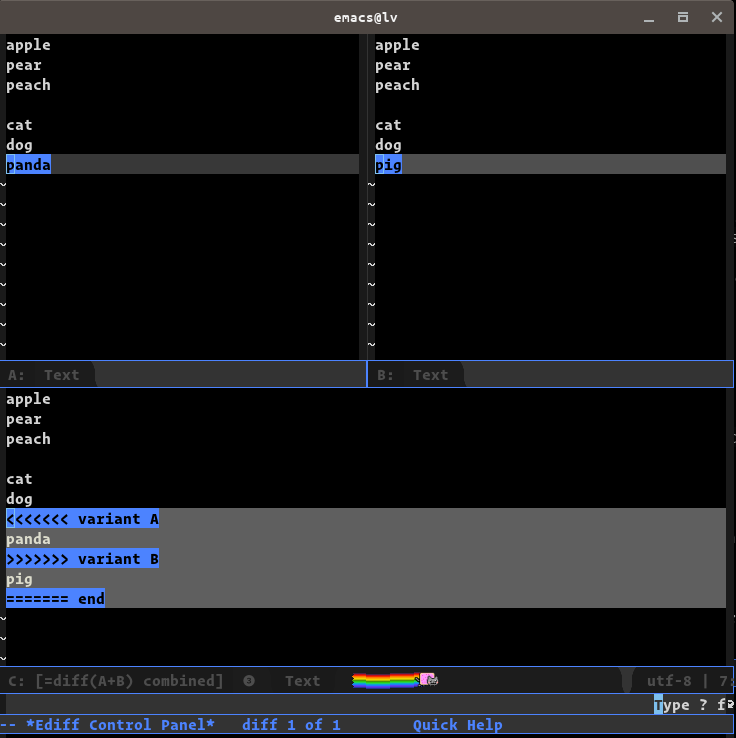
Let’s say that we decided to take the changes in feature branch, then we can press n to select the diff, and b to choose variant B. If everything goes right, we should see that the C Section should now contain the correct text.
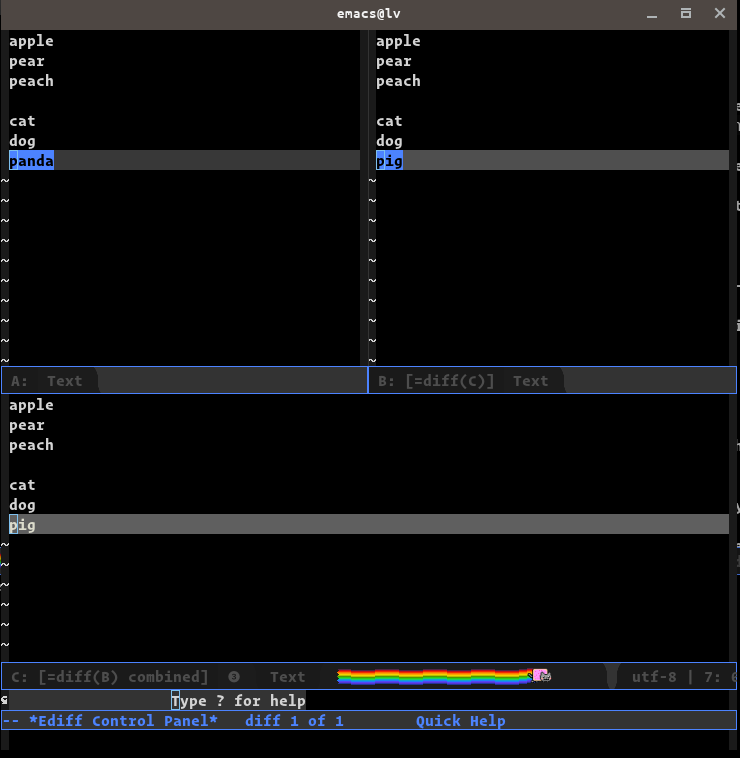
Now press q to quit Ediff and also choose save the file when prompted.
Now we should be back at the main Magit screen, press g to refresh should show the following.
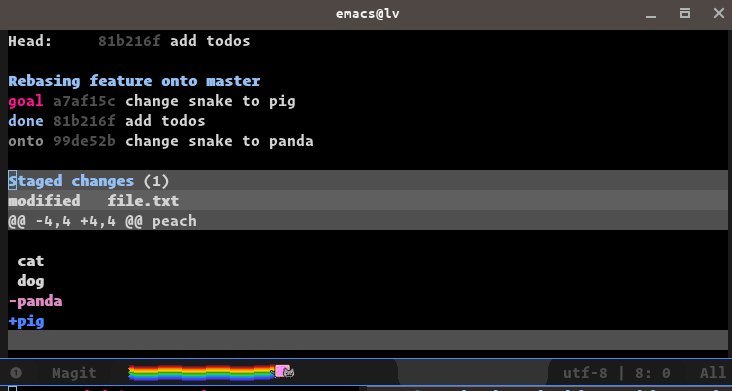
Looks everything is good, we can press r and continue rebasing.
After done, the log should show the following:
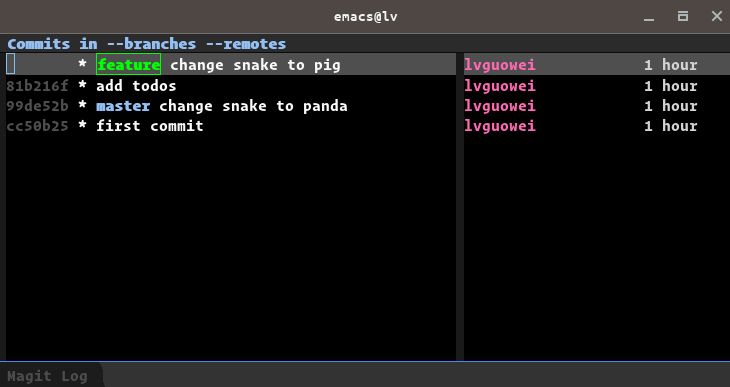
See that now the history looks very clean and as if changes were done in a linear fashion.
~The End~

Twitter
Google+
Facebook
Reddit
LinkedIn
StumbleUpon
Email