Android Custom View 102 (Part 4)
Drawing Order

In this post we talk about the drawing order in custom view.
After super.onDraw()
What we have done in the previous episodes is to override the onDraw() method of the View class.
A lot of times we do not need to create our own custom view from scratch. We can simply extends an existing view, e.g. ImageView. If we want to draw something on top of the image, we can write that after the super.onDraw().
In the following example, we show some debugging info about the image.
public class AfterOnDrawView extends AppCompatImageView {
private Paint paint;
{
paint = new Paint(Paint.ANTI_ALIAS_FLAG);
paint.setColor(Color.RED);
paint.setTextSize(20);
}
public AfterOnDrawView(Context context) {
super(context);
}
public AfterOnDrawView(Context context, AttributeSet attrs) {
super(context, attrs);
}
public AfterOnDrawView(Context context, AttributeSet attrs, int defStyleAttr) {
super(context, attrs, defStyleAttr);
}
@Override
protected void onDraw(Canvas canvas) {
super.onDraw(canvas);
Drawable drawable = getDrawable();
if (drawable != null) {
canvas.save();
canvas.concat(getImageMatrix());
Rect bounds = drawable.getBounds();
canvas.drawText("width: " + bounds.width() + " height: " + bounds.height(), 10, 20, paint);
canvas.restore();
}
}
}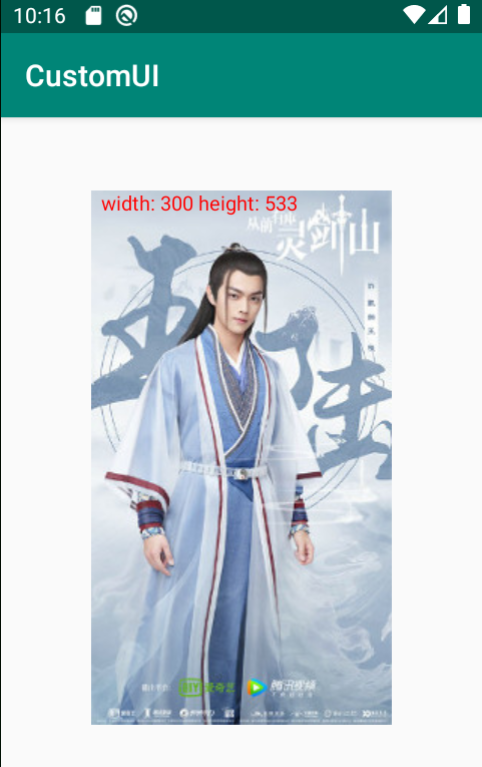
Before super.onDraw()
This maybe not very common but still can be pretty useful at times.
For example, we can use it to high light text in textview.
public class BeforeOnDrawView extends AppCompatTextView {
private Paint paint;
private RectF bounds;
{
paint = new Paint(Paint.ANTI_ALIAS_FLAG);
paint.setColor(Color.YELLOW);
bounds = new RectF();
}
public BeforeOnDrawView(Context context) {
super(context);
}
public BeforeOnDrawView(Context context, AttributeSet attrs) {
super(context, attrs);
}
public BeforeOnDrawView(Context context, AttributeSet attrs, int defStyleAttr) {
super(context, attrs, defStyleAttr);
}
@Override
protected void onDraw(Canvas canvas) {
Layout layout = getLayout();
bounds.left = layout.getLineLeft(1);
bounds.right = layout.getLineRight(1);
bounds.top = layout.getLineTop(1);
bounds.bottom = layout.getLineBottom(1);
canvas.drawRect(bounds, paint);
super.onDraw(canvas);
}
}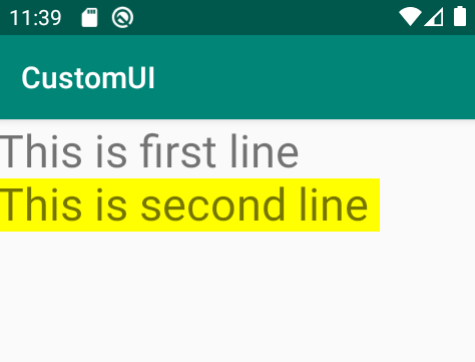
After super.dispatchDraw()
For ViewGroups such as LinearLayout, they themselves usually don’t draw anything, but to let its children views to draw.
But sometimes we do want the ViewGroup to draw something. Let’s say we want a customized LinearLayout that contains a ImageView and a TextView. And we want to draw a big red cross on top of them.
If you try to put the red cross drawing code inside onDraw() you will find that it doesn’t work. This is because of the drawing order. Every view will first draw itself, then draw its children. In this case, the red cross is simply covered by the its children views. Then how do we do it then? What we want is to draw something after the view’s children get drawn.
The anwser is to override dispatchDraw(). Simply put, onDraw() is used to draw the view itself, and dispatchDraw() is used to draw its children views.
Let’s see the code:
public class OnDrawLayout extends LinearLayout {
private Paint paint = new Paint(Paint.ANTI_ALIAS_FLAG);
{
paint.setColor(Color.RED);
paint.setStrokeWidth(5);
// This means that this view group has something to draw itself other than its children
setWillNotDraw(false);
}
public OnDrawLayout(Context context) {
super(context);
}
public OnDrawLayout(Context context, @Nullable AttributeSet attrs) {
super(context, attrs);
}
public OnDrawLayout(Context context, @Nullable AttributeSet attrs, int defStyleAttr) {
super(context, attrs, defStyleAttr);
}
@Override
protected void dispatchDraw(Canvas canvas) {
super.dispatchDraw(canvas);
Rect rect = new Rect();
getDrawingRect(rect);
canvas.drawLine(rect.left, rect.top, rect.right, rect.bottom, paint);
canvas.drawLine(rect.left, rect.bottom, rect.right, rect.top, paint);
}
}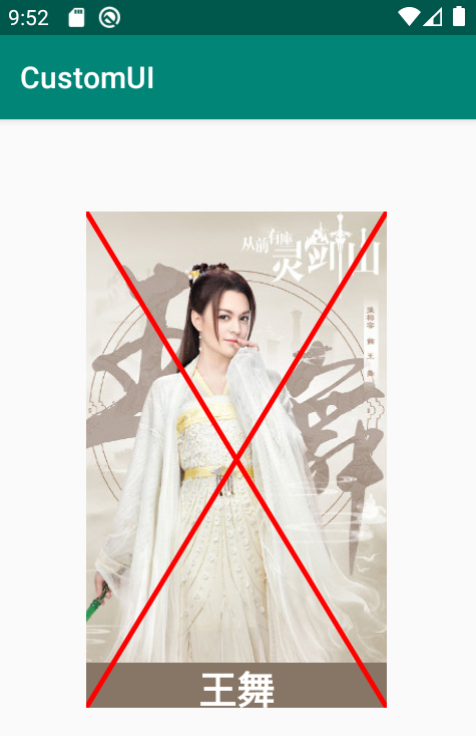
The drawing process
Actually the view’s drawing process has more stuff then drawing its content and children. Basically it has the following steps:
- Draw the background ->
drawBackground()(This method is private, cannot override) - Draw view’s content ->
onDraw() - Draw children ->
dispatchDraw() - Draw scrollbar and foreground ->
onDrawForeground()
After super.onDrawForeground()
If we want to draw something on top of the view’s foreground, we can write it here.
One example is to draw a price tag on top of the image.
public class AfterOnDrawForegroundView extends AppCompatImageView {
private Paint paint = new Paint(Paint.ANTI_ALIAS_FLAG);
private String text = "On Sale";
private float marginFromTop = 20;
private float textMarginH = 10;
private float textMarginW = 10;
{
paint.setTextSize(30);
}
public AfterOnDrawForegroundView(Context context) {
super(context);
}
public AfterOnDrawForegroundView(Context context, AttributeSet attrs) {
super(context, attrs);
}
public AfterOnDrawForegroundView(Context context, AttributeSet attrs, int defStyleAttr) {
super(context, attrs, defStyleAttr);
}
@Override
public void onDrawForeground(Canvas canvas) {
super.onDrawForeground(canvas);
Rect textBounds = new Rect();
paint.getTextBounds(text, 0, text.length(), textBounds);
paint.setColor(Color.parseColor("#F44336"));
canvas.drawRect(0, marginFromTop, textBounds.width() + 2 * textMarginW, marginFromTop + textBounds.height() + 2 * textMarginH, paint);
paint.setColor(Color.WHITE);
canvas.drawText(text, textMarginW, marginFromTop + textMarginH + textBounds.height(), paint);
}
}The image view has a transparent black foreground
<com.example.customui.practice.AfterOnDrawForegroundView
android:layout_width="wrap_content"
android:layout_height="wrap_content"
android:layout_gravity="center"
android:foreground="#66000000"
android:src="@drawable/wanglu" />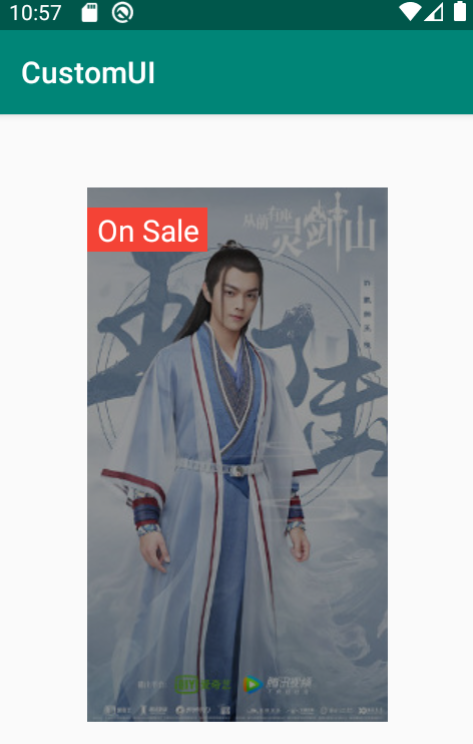
Before draw()
Is it possible to draw something before drawBackground()? Since it is private we cannot override it.
Actually, there is another method called draw(). If we check the source code it roughly looks like:
public void draw(Canvas canvas) {
...
drawBackground(Canvas);
onDraw(Canvas);
dispatchDraw(Canvas);
onDrawForeground(Canvas);
...
}As you can see, this method is the entry point of all the other draw methods.
If we want to draw something before anything gets drawn, we can override this function.
For example, we can add a background color to an EditText.
public class BeforeDrawView extends AppCompatEditText {
public BeforeDrawView(Context context) {
super(context);
}
public BeforeDrawView(Context context, AttributeSet attrs) {
super(context, attrs);
}
public BeforeDrawView(Context context, AttributeSet attrs, int defStyleAttr) {
super(context, attrs, defStyleAttr);
}
@Override
public void draw(Canvas canvas) {
canvas.drawColor(Color.GREEN);
super.draw(canvas);
}
}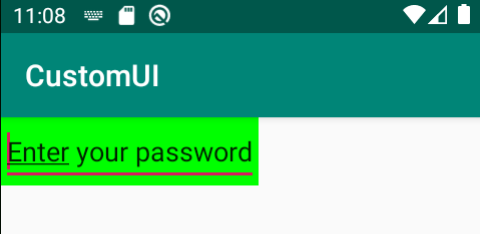
Note that we cannot set the background in this case because the underline belongs to the background. If we set the background to green then the underline will disappear.
~THE END~

Share this post
Twitter
Google+
Facebook
Reddit
LinkedIn
StumbleUpon
Email